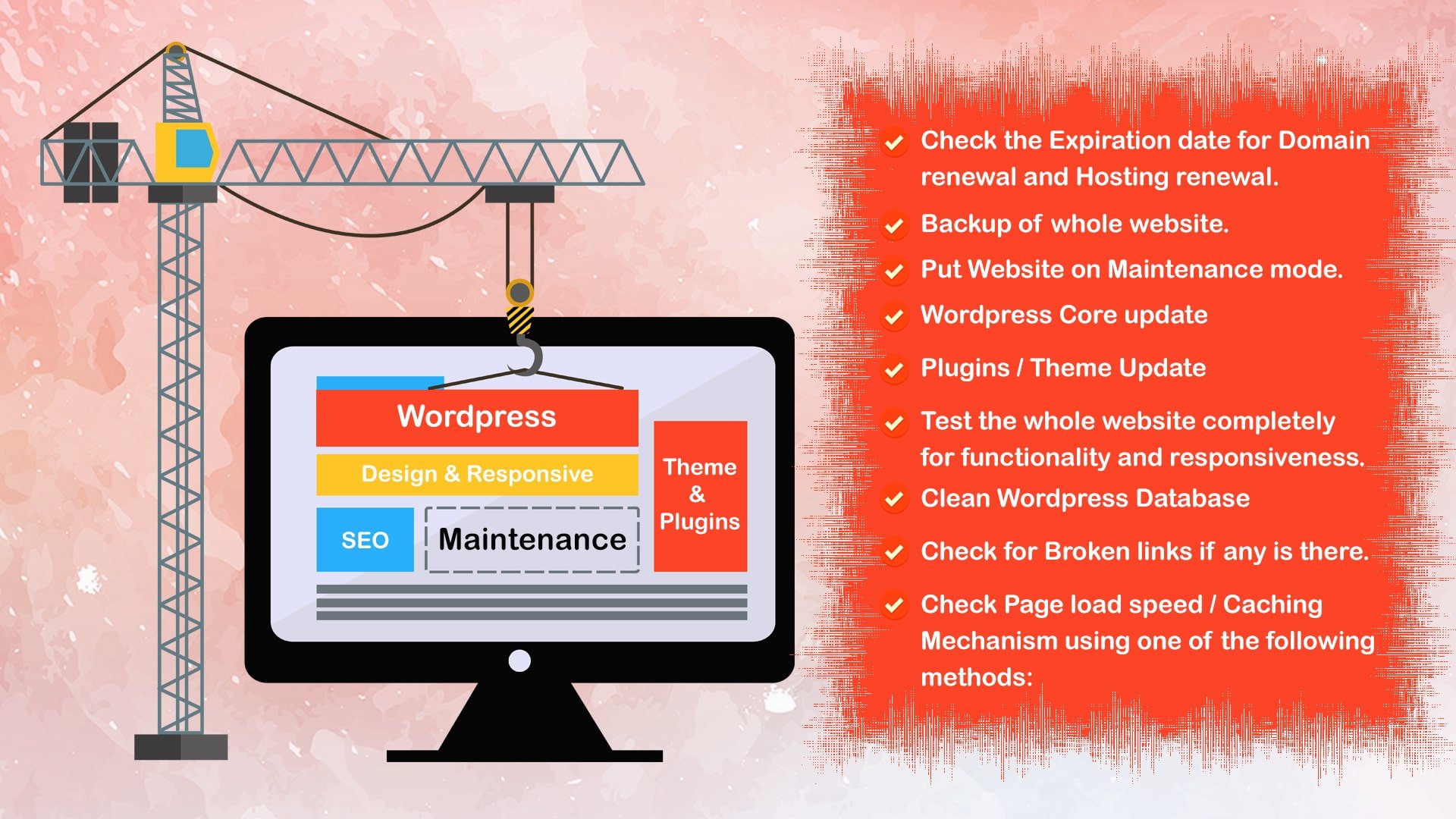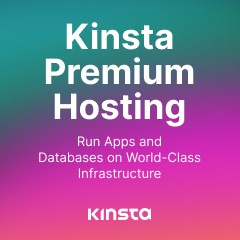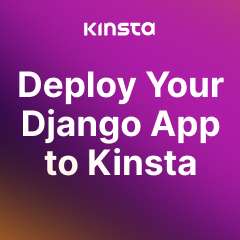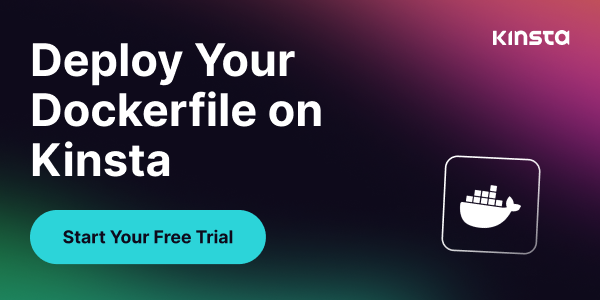WordPress Maintenance
WordPress Maintenance is a process of making your WordPress website more secure, update to date as per WordPress standards and SEO friendly. It requires once in a Month or whenever an update is available for WordPress.
Needs for Doing Maintenance:
1. Up to Date so we can use new plugins.
2. To protect from diff. Hacks
3. SEO friendly
Things to be taken care of:
1. Check the Expiration date for Domain renewal and Hosting renewal.
2. Take Complete Backup for whole website.
A. Using WordPress Plugins like UpdraftPlus, Backup Buddy
B. Using Cpanel like taking backup of database and files
C. Use SSH details
D. Using FTP you can use any software like filezilla, winSCP, CuteFTP
3. It would be better to update website on Staging or demo server instead of doing things on live website.
4. Put Website on Maintenance mode either using a plugin or separate Maintenance Page.
A. It would be better to put the site in maintenance mode so people know about it and do not visit.
B. Better update the website in odd hours so you do not lose any traffic.
5. WordPress version / Update — to update WordPress Core
A. Before doing WordPress Update, make sure check the PHP / MySQL version of you host. You can check Details here: https://wordpress.org/download/
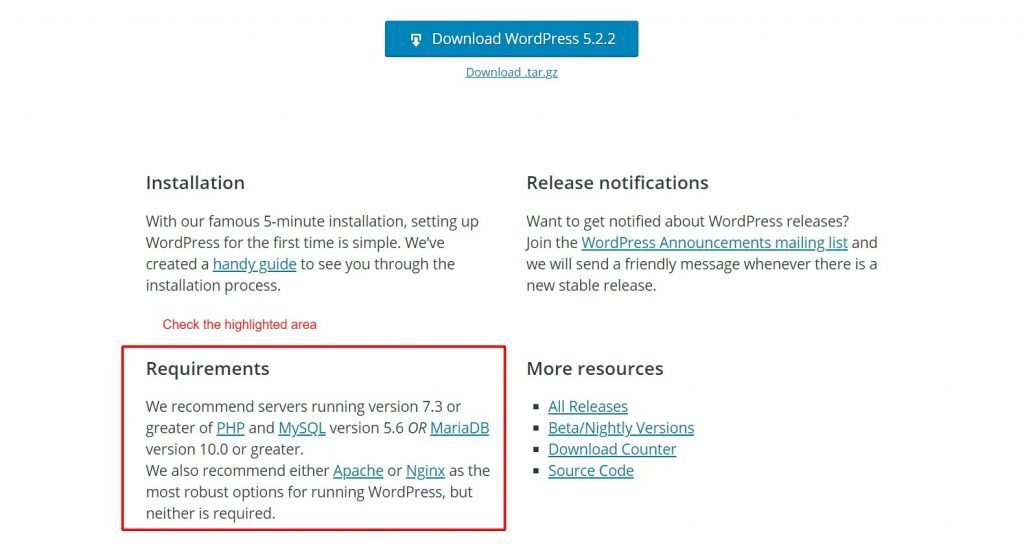
B. To know the PHP / MySQL version of your server / host, you can either use phpinfo function or you can confirm directly to host regarding it.
C. This step will be automatic via WordPress dashboard or you can also do the update manually.
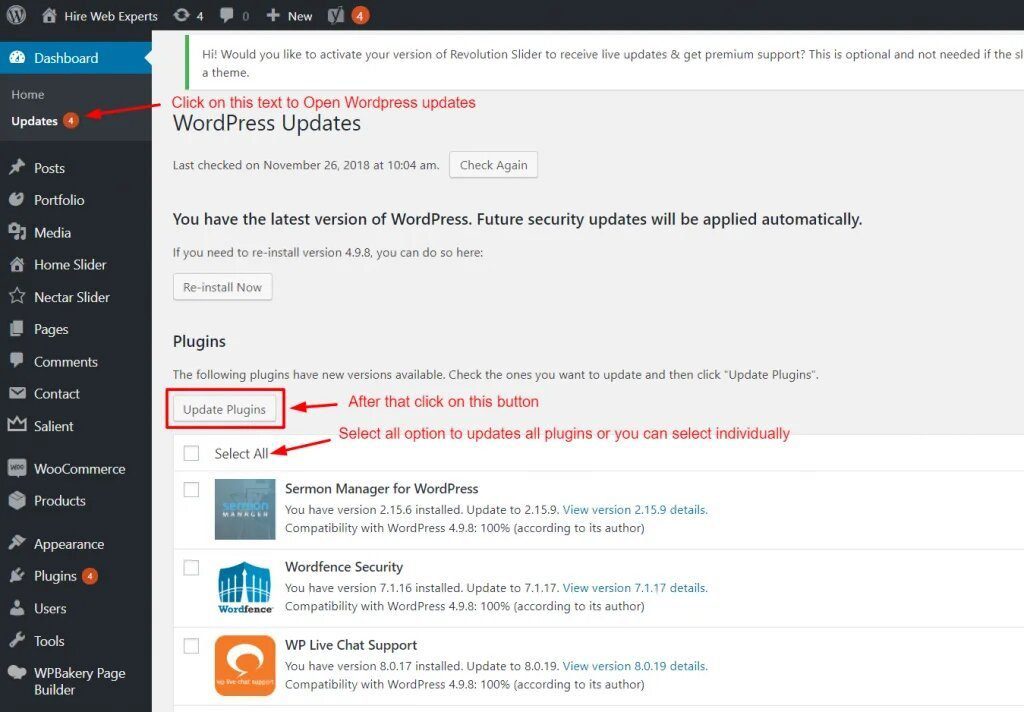
6. Plugins Update Only if they are compatible to latest version of WordPress
A. If plugins are from third party or came with theme then its better to take update from them. Like themeforest or envato.
B. While for free or WP community plugins you can take update directly.
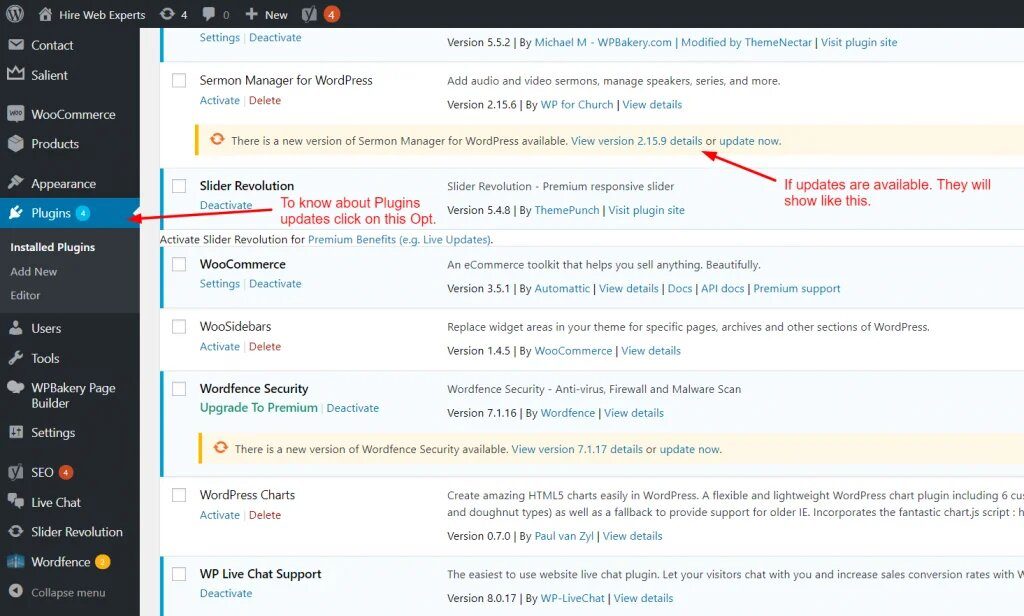
7. Theme Update
A. If its paid you will get the latest version from themeforest or envato else you will need to do it manually
B. Before updating the theme, make sure, put all your custom changes in the child theme if there are some customizations already done in the WP theme.
8. Test the whole website completely for functionality and responsiveness.
A. After upgrading the WP version plus theme and plugins, make sure all your changes are working as it was previously.
B. You can clear your browser’s cache once and see if everything works fine on all devices and browsers.
9. Reduce Post Revisions, comments, Drafts, Pingbacks and Trackbacks
A. Remove all unnecessary drats, post revisions and unused plugins to make WP faster.
B. Try to use as less as possible plugins
10. Check for broken links if any is there.
Use one of the following plugins to search and remove such links:
11. Check Page load speed / Caching Mechanism using one of the following methods:
A. https://developers.google.com/speed/pagespeed/insights/
C. https://www.webpagetest.org
Optimize your website if necessary if after update there is any problem.
In case of any query or question regarding WordPress maintenance or services you can contact us.